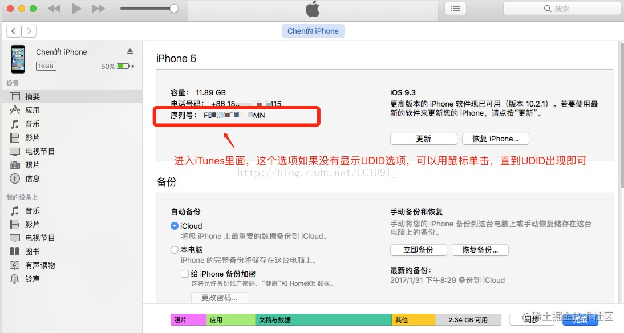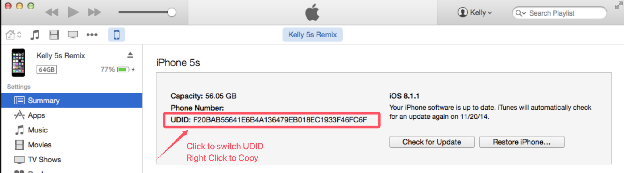苹果设备获取UDID教程
How to Obtain the UDID of Your Apple Device
1、Mac电脑方法: 1、On a Mac:
插入iPhone后,在Finder中点击手机,在右侧的手机名称下面,点一下,会切换显示的内容,当切换到UDID这一串数字时,右键复制出来
After connecting your iPhone to your Mac, open Finder and select your device. Click once on the device name located on the right side. This will cycle through different information—when it displays the UDID (a string of numbers and letters), right-click and copy it.
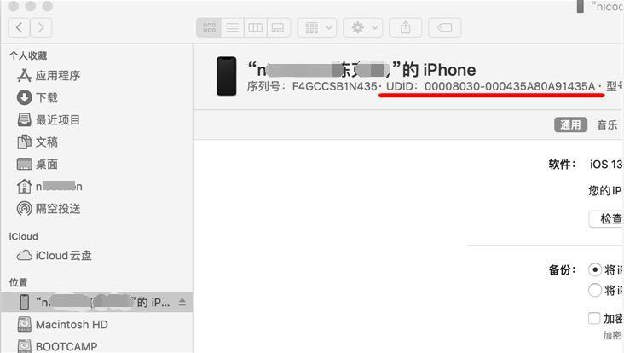
2、Windows电脑方法: 2、On Windows:
1)方法1:通过爱思助手 1)Method 1: Using i4Tools (Aisi Assistant)
在Windows电脑安装爱思助手,在我的设备里面,设备标识这一栏,右键复制出来:
爱思助手下载地址:https://www.i4.cn/
Install i4Tools on your Windows PC. Once you connect your device, go to "My Devices," locate the "Device Identifier" section, and right-click to copy the UDID.
Download i4Tools: https://www.i4.cn/
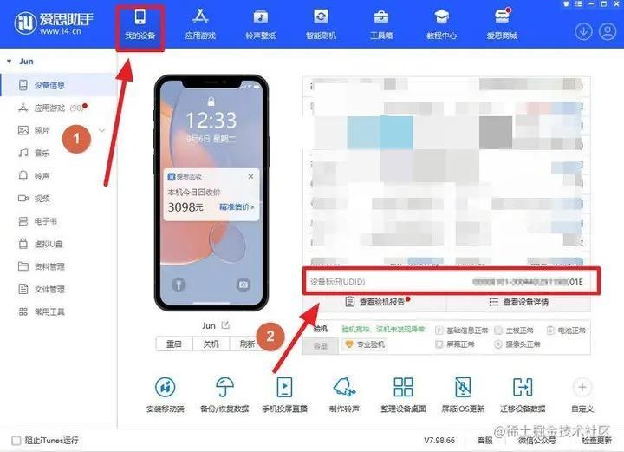
2)方法2:通过iTunes 2)Method 2: Using iTunes
在Windows电脑中安装iTunes软件,然后在摘要里,找到序列号这一栏,需要用鼠标点一下,文字切换到UDID的一串数字,右键复制出来。
iTunes下载地址:https://support.apple.com/downloads/itunes
Install iTunes on your Windows computer. In iTunes, select your device and go to the "Summary" tab. Find the "Serial Number" field—click on it to cycle the displayed information to show the UDID. Then, right-click to copy the UDID.
Download iTunes: https://support.apple.com/downloads/itunes